Ever wondered how to set up one of those nifty profiles for your character? You've come to the right place!
 In order to tag your character as belonging to a certain faction (or to no faction!), select a prefix in the "Item Name" field. This is the first field that you fill out.
In order to tag your character as belonging to a certain faction (or to no faction!), select a prefix in the "Item Name" field. This is the first field that you fill out.
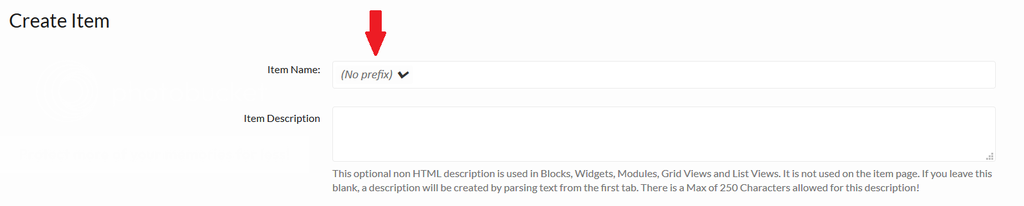
 To easily select multiple abilities, hold down the CTRL button on your keyboard and click on those you'd like to add.
To easily select multiple abilities, hold down the CTRL button on your keyboard and click on those you'd like to add.
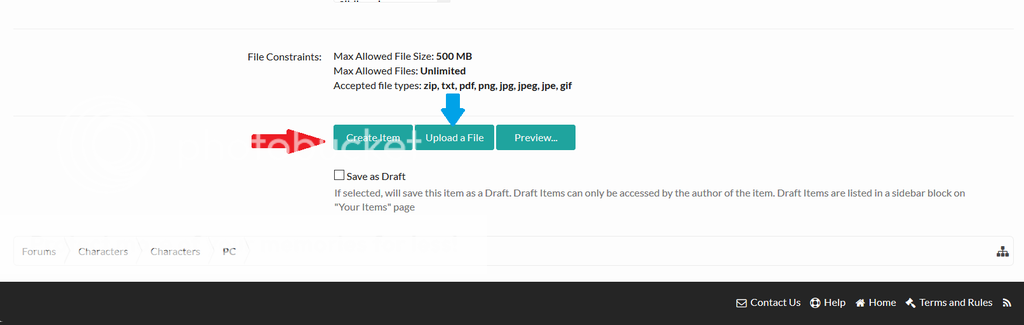
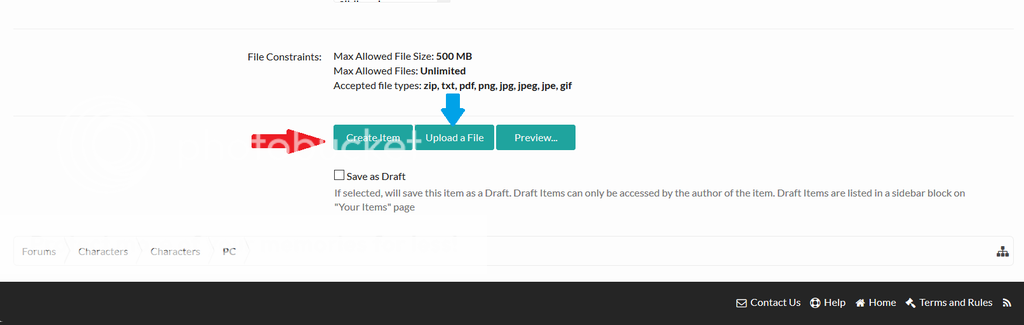
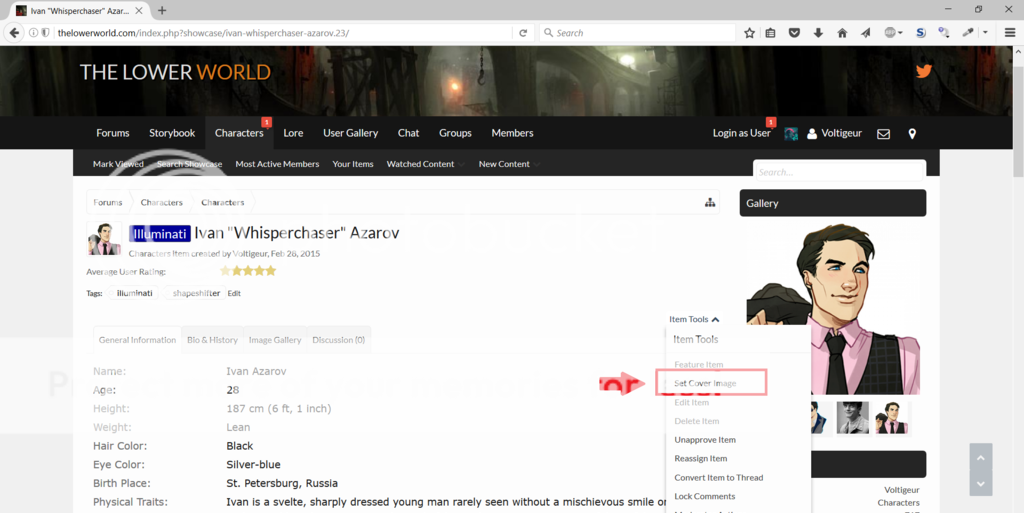
- Click on the "Characters" tab in the navigation bar.
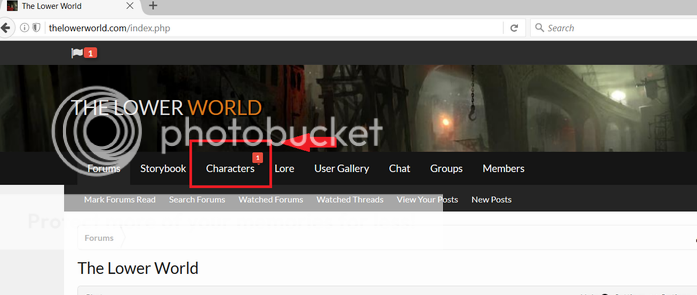
- Click on "Add Character."
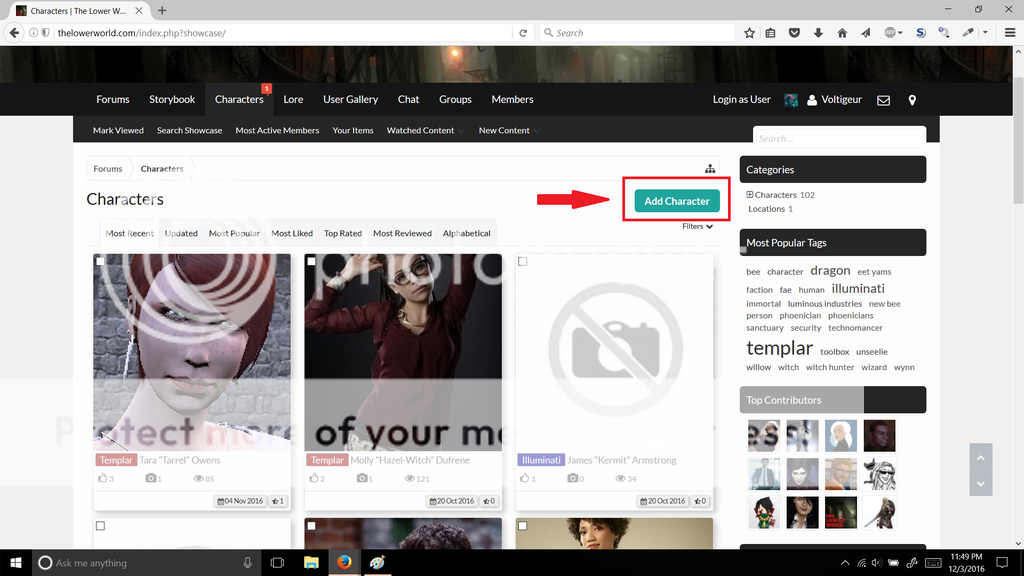
- Select a category. All player characters go into the "PC" category.
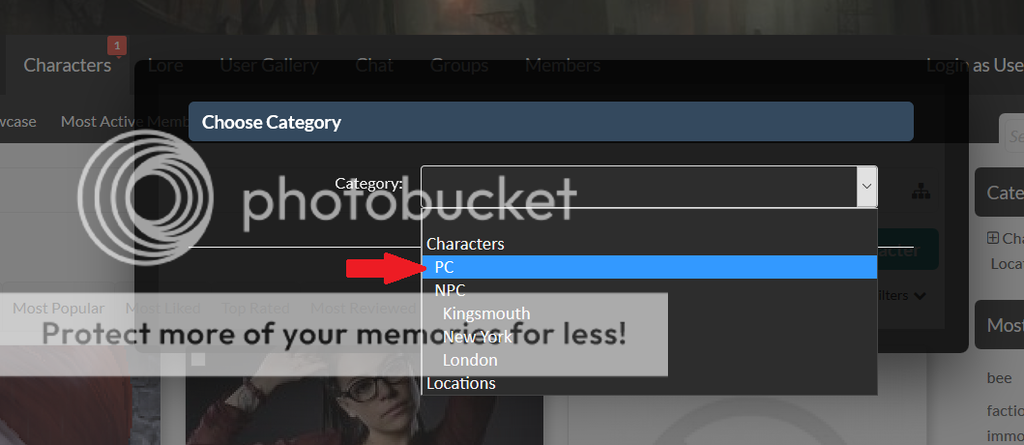
- Fill in the profile.
This part is fairly self-explanatory, but we'll give you a few tips!
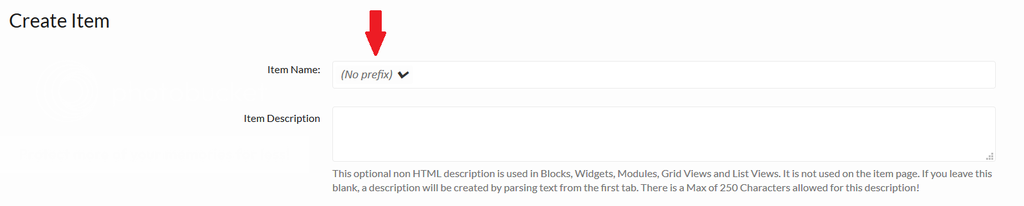
5. Add images to your profile. (Optional)
To add images to your profile, scroll all the way down to the bottom of the page, and click on the "Upload a File" button (blue arrow in the screenshot). This is necessary if you want a cover image for your profile!
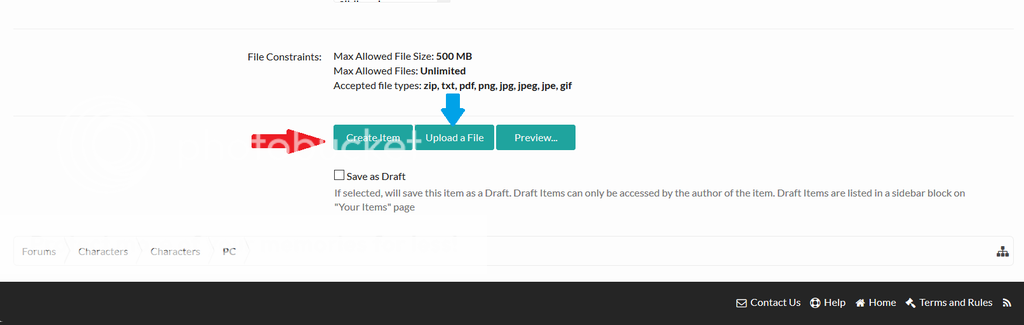
6. Submit your profile... or keep us in suspense!
When you've finished working on your profile, you can either chose to publish it ("Create Item," indicated by the red arrow in the screenshot) or save a draft to work on later. You can access drafts by navigating to "Your Items" in the "Characters" dropdown menu.
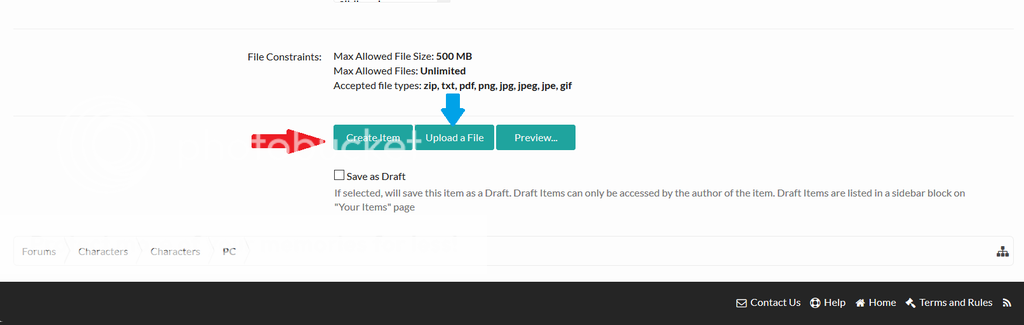
7. Add a cover picture. (Optional)
To add a cover picture, navigate to your newly created character profile, then choose "Set Cover Image" from the "Item Tools" dropdown menu.
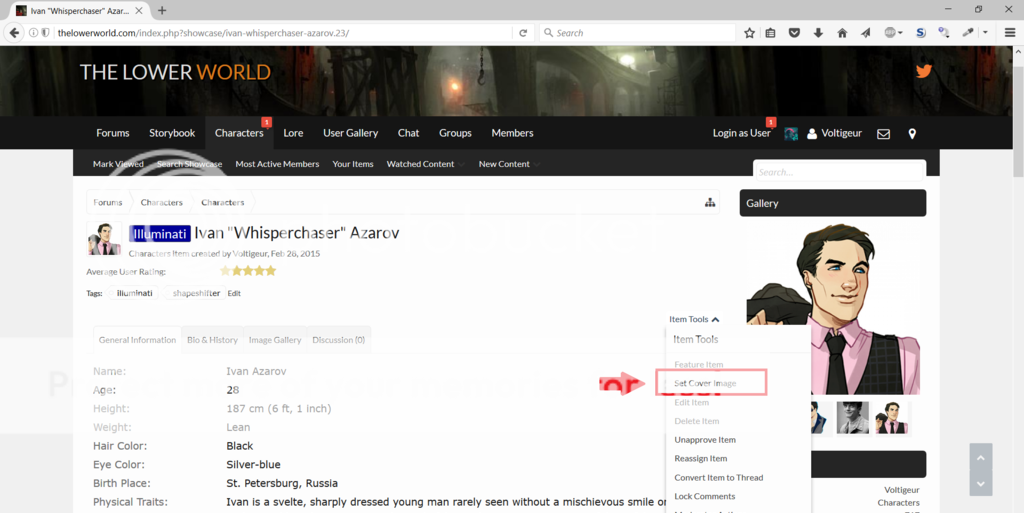
And that covers character profiles! As always, if you have any questions, please feel free to contact an admin or post a thread in the "Information & Support" forum. 
